With the help of YouTube Feeds extension for Magento 2, the store owner can show the latest feeds from their YouTube channel to their website.
Magento 2 YouTube Channel Feeds extension allows the store owner to show the latest feeds from the YouTube channel.
The customers can view the latest video updates from the YouTube channel without leaving the store.
Apart from that, the admin can customise the height, width, several feeds show, and the wall data colour.
Check a brief overview of Magento 2 YouTube extension working and configuration in the video below –
After extracting the downloaded zip file and you will get the src folder. Inside the src folder, you will find the app folder, copy the app folder to the Magento2 root directory. Please view the below screenshot.

After the successful installation, you have to run these commands in the Magento2 root directory.
First command- php bin/magento setup:upgrade

Second Command – php bin/magento setup:di:compile

Third Command – php bin/magento setup:static-content:deploy

After running the commands, you need to flush the cache and reindex it all from the Magento2 admin panel. Navigate through System>Cache Management. Click the Flush Magento Cache button as shown below:
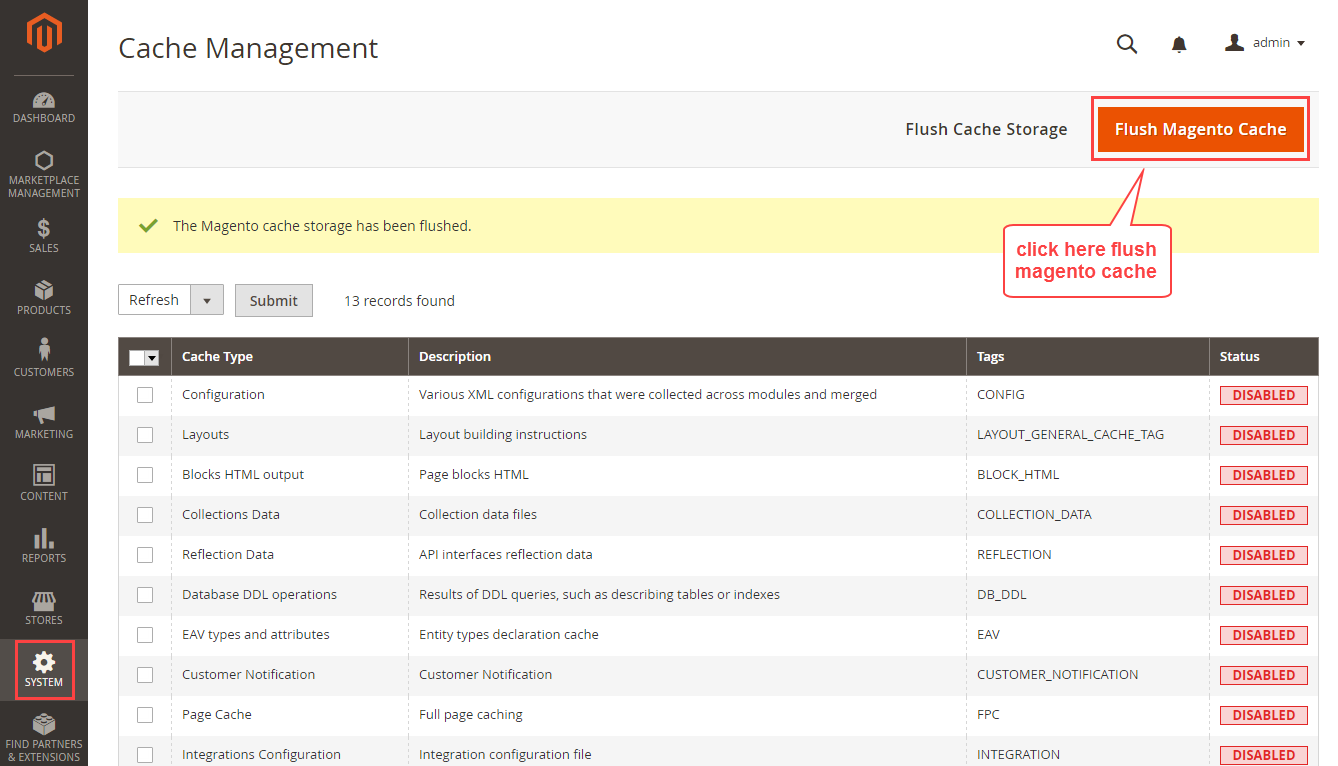
For getting the YouTube API, please log into your Google account and visit this link. Now click on My Project and create a new project by clicking on New Project.

For complete installation steps, visit the link https://bit.ly/3wnwHgT